How To Add or Link Email Address To My Bank Account GTBank Online
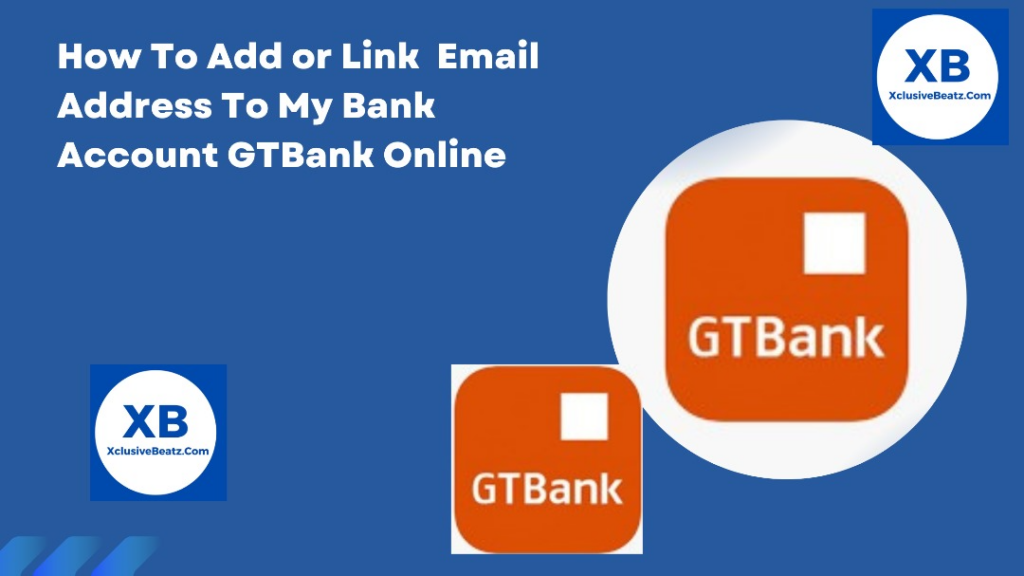
It is very important to Link your Email to your GTBank and why is that so? well, you can get alerts through your Email, bank updates, etc.
If you have doubts about why you should link your Email address this article is here to clear your doubts and give you reasons why you need to link your Email address and also steps on how to go about it.
There are so many benefits to linking your Email address to your GTBank but you find them out as you read more.
Requirements Needed To Update Your GTBank Account Details With Your Email Address
You should first know the requirements before proceeding to Link your Email address below are the requirements needed
- Valid means of Identification:
You need to bring a valid means of identification, like your national ID card, passport, driver’s license, or any other government-issued ID.
- Account Number:
You should know your GTBank account number to help the bank identify the account to update
- Email Address
Of course, you need to have a new email address that you want to link to your GTBank account also make sure that it is valid and can be accessed by you.
- Signature Verification
You will need your signature while filling out the form because nothing concerning your bank issues can be authorized without your signature.
Ways You Can Use To Link Your Email Address to Your GTBank Account
The good thing about this is that there is not only one method you can link your Email address with that being said, below are the ways you can link your email address, should in case the other not favour or stress you, you can use the next.
- Visit a nearby GTBank physical branch
- Updating your GTBank account details online
How To Link Email Address To GTBank Account Using the Physical Bank Method.
By using the method below you can successfully link your email address to your GTBank with ease.
-
Visit the Nearest GTBank Branch
Locate the nearest GTBank branch and visit their customer service section.
-
Go to the Customer Service staff
Tell the customer service staff what you came to do, which is to link your Email address to your Bank.
-
Fill Out Forms
At this point a GTBank account update form will be given to you, fill it correctly by putting the valid, correct Email address you want to link to your GTBank alongside other important information and you are good to go.
-
Submit the Form
When you are done, submit the form back to the customer service.
-
Confirmation and Verification
The next step is for the information you provided to be verified and if it is verified, you are good to go.
-
Receive Confirmation
Once the process is complete, you should receive confirmation that your email address has been successfully linked or updated.
Now, If this process is successful rest assured your GTBank details have been updated and you can receive alerts and updates concerning your GTBank through your email.
How To Link Your Email To GTBank Account Online
Now, you’ve seen the first option and the steps, but if it is not conducive for you then try this second method, surely one must work out for you.
The first step is to:
-
Access GTBank Online Banking
Utilize a secure and private internet connection to access GTBank’s official online banking platform.
-
Login
Enter the login details of your bank app.
-
Go to the Account Settings
Locate the account settings or profile section within the online banking portal.
-
Locate the Email Update Option
Find the option that says to update your email address. This may be labeled as “Update Contact Information” or something similar.
-
Enter a New Email Address
Input the new email address that you want to receive updates with.
-
Review all details and confirm.
Ensure to review your details and if correct, proceed to confirm
-
Enter your token code and click on “Submit” to complete the process.
.Procced to enter Your token code and then submit.
Conclusion
Linking your Email address is not much of a hectic process, with the right processes and following the right processes you can do this without ease and do it successfully.

